Want to avoid lag or crashes while trading on ThinkorSwim? Proper memory configuration is key. Here’s the quick solution:
- Set Memory Limits: Adjust ThinkorSwim’s RAM usage from the login screen. Go to Settings > Memory Usage and set the minimum and maximum memory values.
- Recommended Settings:
- For 16–32GB RAM: Minimum 4,096 MB, Maximum 6,144 MB.
- For 32GB+ RAM: Scale maximum memory to about 25% of your total RAM.
- Monitor Performance: Use Help > System to track memory usage. If usage exceeds 80%, consider increasing allocated memory.
- Run Smoothly: Close unused indicators and scripts, and prioritize ThinkorSwim in Task Manager for maximum efficiency.
Speed Up Your Thinkorswim Software | RAM Explained
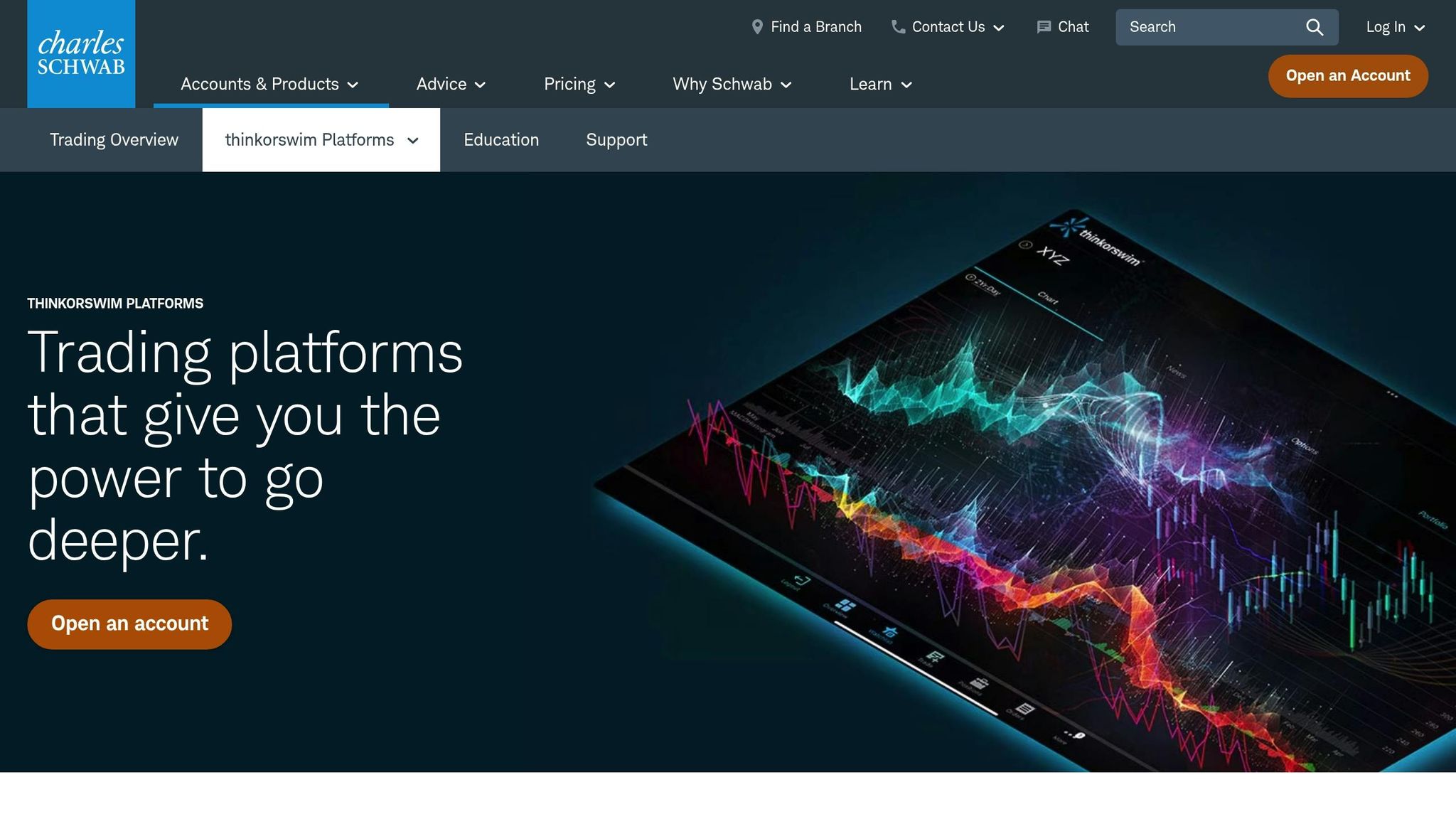
ThinkorSwim Memory Settings Explained
ThinkorSwim allows users to control how much RAM the platform uses by adjusting its minimum and maximum memory settings. These settings dictate how the platform allocates system resources, which can directly impact its performance during trading. Understanding these configurations is essential before making any changes to ensure the platform runs smoothly.
Since ThinkorSwim operates as a single-threaded application[1], it processes data requests one at a time. This makes proper memory allocation especially important for maintaining performance during active trading sessions.
Minimum and Maximum Memory Settings
The minimum memory setting determines the amount of RAM ThinkorSwim reserves when it starts up[3]. This is the guaranteed memory allocation the platform uses upon launch.
The maximum memory setting, on the other hand, sets the upper limit for RAM usage[3]. This cap prevents the platform from consuming too much of your system’s memory, which could otherwise slow down other applications or your computer overall.
Here’s a general guideline for memory settings based on your system’s RAM capacity[1]:
| System RAM | Minimum Setting | Maximum Setting |
|---|---|---|
| 4GB | 512 MB | 1,536 MB |
| 8GB | 1,024 MB | 3,072 MB |
| 16–32GB | 4,096 MB | 6,144 MB |
ThinkorSwim support recommends setting the minimum to at least 512 MB and the maximum to about 25% of your total RAM[2]. For traders with high-performance systems – like those with 32GB, 64GB, or even 128GB of RAM – these recommendations serve as a solid starting point.
How Memory Allocation Affects Performance
Allocating the right amount of memory is crucial for the platform’s speed and responsiveness. If memory is insufficient, ThinkorSwim may slow down during periods of high data usage[2]. This can cause lag when switching charts or even prevent the platform from opening additional windows[3]. On the flip side, allocating enough memory ensures smoother performance and reduces the likelihood of crashes during busy trading sessions when market data is streaming heavily.
As MerryDay explains:
"By having a lower memory setting, the ToS app is clearing memory constantly; which allows each request to be processed with the full use of my memory." – MerryDay[1]
This suggests that, for some users, setting a lower minimum memory allocation can help the platform process each data request more efficiently by minimizing competition with unused memory.
For traders using multi-monitor setups or systems with high RAM, memory allocation becomes even more critical. ThinkorSwim heavily relies on RAM[5], and optimizing its usage can greatly enhance performance – especially when managing multiple screens simultaneously[4].
Next, we’ll dive into how you can adjust these settings to get the best performance out of ThinkorSwim.
How to Adjust ThinkorSwim Memory Settings
If you’re looking to fine-tune ThinkorSwim’s performance, adjusting its memory settings is a great place to start. Here’s how you can do it directly from the login screen.
Accessing Memory Settings on the Login Screen
First, close ThinkorSwim and restart it to return to the login screen. Once there, click the gear icon in the lower-left corner. From the menu, navigate to Settings > Memory Usage. This will bring up the controls for adjusting the platform’s minimum and maximum memory allocation.
Configuring RAM for Your System
ThinkorSwim allows you to set memory values in megabytes (MB). To help you calculate, remember that 1 GB equals 1,024 MB. A general rule of thumb is to allocate about 25% of your system’s total RAM to ThinkorSwim’s maximum memory setting.
For example:
- If your system has 32GB of RAM, multiply 32 by 1,024 to convert it to MB (32 × 1,024 = 32,768 MB). Then divide by 4 to get the recommended maximum: 8,192 MB.
- For systems with 16GB–32GB of RAM, many users opt for settings like 512 MB minimum and 6,144 MB maximum, which differ slightly from Schwab‘s default recommendations.
Once you’ve calculated and entered your preferred values in the Memory Usage section, save your changes and relaunch ThinkorSwim. These adjustments will ensure the platform uses the specified amount of memory, potentially improving its performance during busy trading sessions.
sbb-itb-24dd98f
Memory Settings for High-Performance Trading Computers
Once you’ve adjusted ThinkorSwim’s memory settings, it’s essential to align them with the capabilities of high-performance hardware. Proper memory configuration ensures smoother chart rendering, faster data processing, and stable performance – especially during volatile market swings.
Settings for DayTradingComputers‘ Lite, Pro, and Ultra Models

Schwab’s guidelines recommend that systems with 16–32 GB of RAM configure ThinkorSwim with a minimum of 4,096 MB and a maximum of 6,144 MB of memory [1]. For the Lite model from DayTradingComputers, which comes with 32 GB DDR5, these settings serve as a solid baseline:
- Minimum Memory: 4,096 MB
- Maximum Memory: 6,144 MB
For higher-end models, such as the Pro (64 GB DDR5) and Ultra (128 GB DDR5), memory allocation should scale proportionally from the 32 GB baseline. Use ThinkorSwim’s monitoring tools to refine these settings based on your system’s performance.
| Model | RAM | Recommended Minimum Memory | Recommended Maximum Memory |
|---|---|---|---|
| Lite | 32 GB DDR5 | 4,096 MB | 6,144 MB |
| Pro | 64 GB DDR5 | Proportional increase* | Proportional increase* |
| Ultra | 128 GB DDR5 | Proportional increase* | Proportional increase* |
*For systems exceeding 32 GB of RAM, adjust memory allocations proportionally and monitor performance to fine-tune these settings.
Managing Memory with Multiple Trading Applications
If you’re running ThinkorSwim alongside other trading tools, memory management becomes even more critical. To optimize performance:
- Run separate ThinkorSwim instances for different chart detachments. This spreads the processing load across CPU cores.
- Allocate slightly less RAM to ThinkorSwim if other applications also demand significant memory. This ensures all tools run efficiently.
Additionally, prioritize ThinkorSwim’s process in Windows Task Manager. Here’s how:
- Open Task Manager.
- Go to the Details tab.
- Right-click on the ThinkorSwim process and select Set Priority > High.
This adjustment gives ThinkorSwim priority access to system resources, which can be crucial during fast-moving markets.
When to Increase Memory Allocation
Certain setups may require increasing ThinkorSwim’s memory allocation beyond the standard recommendations. For instance:
- Using four or more monitors with active charts on each significantly increases system demands.
- Running complex setups with multiple custom indicators can quickly consume additional memory.
To monitor memory usage, go to Help > System within ThinkorSwim. If usage regularly hits 80% or higher, it’s time to allocate more memory. Also, clearing out unused custom scripts can free up resources and help maintain smooth performance during trading sessions.
Monitoring Memory Usage During Trading
Keeping an eye on ThinkorSwim’s memory usage during trading sessions is crucial for identifying potential issues early and ensuring smooth performance.
Viewing Memory Usage in ThinkorSwim
ThinkorSwim includes built-in tools to help you monitor memory consumption without leaving the platform. To access these tools, navigate to Help > System, where you’ll find a memory usage dashboard. One useful feature is the detached memory gauge, which you can move to your taskbar or a secondary monitor. This gauge provides a live update of your RAM usage, making it easy to track performance in real time.
Pay special attention to the Free Memory value. If this number drops too low, you might encounter lag, delayed responses to clicks, or trouble opening new windows. For a broader view of system memory, you can also open Task Manager (Ctrl + Shift + Esc) and check the Performance tab. This ensures ThinkorSwim isn’t competing for resources with other applications. Regularly checking these metrics helps you make timely adjustments to keep performance steady.
Using the Collect Garbage Feature
The Collect Garbage feature, found under Help > System, allows you to manually clear memory during extended trading sessions. While this feature won’t fix deeper memory allocation issues, it provides a quick way to free up RAM. This can be especially helpful if your system has limited memory and starts to slow down.
Memory Allocation Comparison
Adjusting memory allocation levels can significantly impact ThinkorSwim’s performance. Here’s a breakdown of different allocation strategies:
| Memory Allocation Level | Advantages | Disadvantages |
|---|---|---|
| Conservative (2–4 GB) | Frees up RAM for other apps; works well for basic chart setups | May lag with complex indicators and require frequent manual cleanup |
| Moderate (4–6 GB) | Balances performance for most setups | May limit performance on high-end systems during peak usage |
| Aggressive (8+ GB) | Handles complex setups and multiple monitors with ease | Reduces available RAM for other apps; could cause system instability if over-allocated |
If you notice slow platform responsiveness, delays when clicking buttons, or difficulty opening windows, it’s time to check your Free Memory value. Consistently low memory might mean you need to increase the allocated memory. However, if your overall system resources are stretched thin, closing unnecessary applications could be a better first step.
Monitoring memory usage over time can also help you identify patterns. For instance, you might observe higher memory consumption during market open or when analyzing large watchlists. Spotting these trends allows you to adjust your memory settings proactively, ensuring smooth performance throughout your trading day.
Conclusion
Fine-tuning your system’s memory settings is the final step to elevate your trading performance. Properly configuring ThinkorSwim’s memory settings can mean the difference between a seamless trading experience and one riddled with lag, crashes, or missed opportunities. For instance, one trader managed to cut processor usage from 80-90% down to 35-40% simply by optimizing memory allocation settings [1]. This kind of improvement highlights just how impactful the right configuration can be, especially during high-demand trading periods.
Striking the right balance is essential. For traders with 32GB of RAM, allocating an optimal range of memory ensures stable performance while avoiding system overload [4]. Interestingly, because ThinkorSwim operates as a single-threaded application, less aggressive memory settings can sometimes enhance performance by speeding up the processing of individual tasks [1].
That said, even the best memory configuration can’t compensate for hardware limitations. Standard PCs often struggle during volatile market spikes or rapid data updates, leading to bottlenecks and freezing [6]. This is where specialized systems, like those from DayTradingComputers, come into play. Their Lite, Pro, and Ultra models – featuring 32GB, 64GB, and 128GB of RAM, respectively – are designed to handle aggressive memory allocation without sacrificing stability.
Trading platforms like ThinkorSwim demand consistent CPU power to ensure that charts, indicators, and order routing systems stay synchronized [6]. Systems from DayTradingComputers are rigorously tested under real-world trading conditions, ensuring that allocating 6GB or more to ThinkorSwim won’t compromise performance elsewhere. This combination of optimized memory settings and robust hardware ensures smooth operation during even the most demanding trading sessions [6].
FAQs
How can I adjust ThinkorSwim’s memory settings if my system’s RAM doesn’t match the recommended requirements?
If your system’s RAM doesn’t align with ThinkorSwim’s recommended specifications, you can tweak the memory settings to better suit your available resources. Here’s a quick guide:
- For systems with less than 16GB of RAM: Allocate about 25% of your total RAM for the minimum memory setting and 50% for the maximum. For instance, with 8GB of RAM, you can set the minimum to 512MB and the maximum to 2048MB.
- For systems with more than 16GB of RAM: You can scale these values up, but avoid setting the maximum memory allocation too high (like over 4096MB) to prevent potential system instability.
To keep ThinkorSwim running smoothly, consider resetting your workspace and clearing unused styles from time to time, especially during busy trading sessions. This can help minimize lag and ensure the platform performs efficiently.
What happens if I allocate too much or too little memory to ThinkorSwim?
Allocating too much memory to ThinkorSwim can strain your computer, leaving it with insufficient available RAM for other tasks. When this happens, your system might resort to disk swapping, which slows everything down – something you definitely don’t want during fast-paced trading sessions.
On the flip side, allocating too little memory can make the platform crawl, leading to delays, lag, or even crashes at the worst possible moments. This could seriously impact your ability to execute trades quickly and efficiently.
Striking the right balance in memory allocation is key. Adjusting it to match your system’s capabilities and trading requirements can help the platform run smoothly, reducing the risk of interruptions when it matters most.
How can I improve ThinkorSwim’s performance when using it alongside other trading applications?
To get the most out of ThinkorSwim while juggling multiple trading applications, tweaking its memory settings can make a big difference. Start by opening ThinkorSwim, heading to the application settings, and adjusting the memory allocation to suit your system’s capabilities. For example, if your computer boasts 16 GB of RAM, dedicating 6-8 GB to ThinkorSwim often strikes the right balance – keeping it running smoothly without slowing down other programs.
For an extra boost, shut down unnecessary applications to free up system resources. If you’re using multiple monitors, consider reducing their number or lowering the resolution to lighten the load on your hardware. And don’t forget to restart ThinkorSwim every now and then – this clears cached data and keeps the platform responsive, especially during those intense trading moments.



