Want ThinkorSwim to run smoothly? Here’s what you need to know: ThinkorSwim is resource-intensive, relying on a fast CPU, 16GB+ RAM, SSD storage, and a dedicated graphics card for multi-monitor setups. Without the right hardware, you risk lagging charts, delayed data, and missed trading opportunities.
Quick Summary of Key Requirements:
- CPU: Prioritize single-core speed (e.g., Intel Core i7 or AMD Ryzen 7).
- RAM: Minimum 16GB; allocate around 6GB to ThinkorSwim.
- Storage: Use an NVMe SSD for faster loading and data access.
- Graphics: Dedicated GPU with 8GB VRAM for multi-monitor setups.
- Network: Wired Ethernet or fiber-optic internet for low latency.
Optimization Tips:
- Adjust memory settings to 25% of your total RAM.
- Clear cache regularly to free up system resources.
- Use a multi-monitor layout to improve workflow efficiency.
- Ensure proper cooling to prevent overheating during trading sessions.
Best Setup for You? Match your hardware to your trading needs. Whether you’re a casual trader or a professional, ThinkorSwim demands a high-performance setup to deliver real-time data and seamless execution.
3 ThinkorSwim Settings You MUST Change TODAY
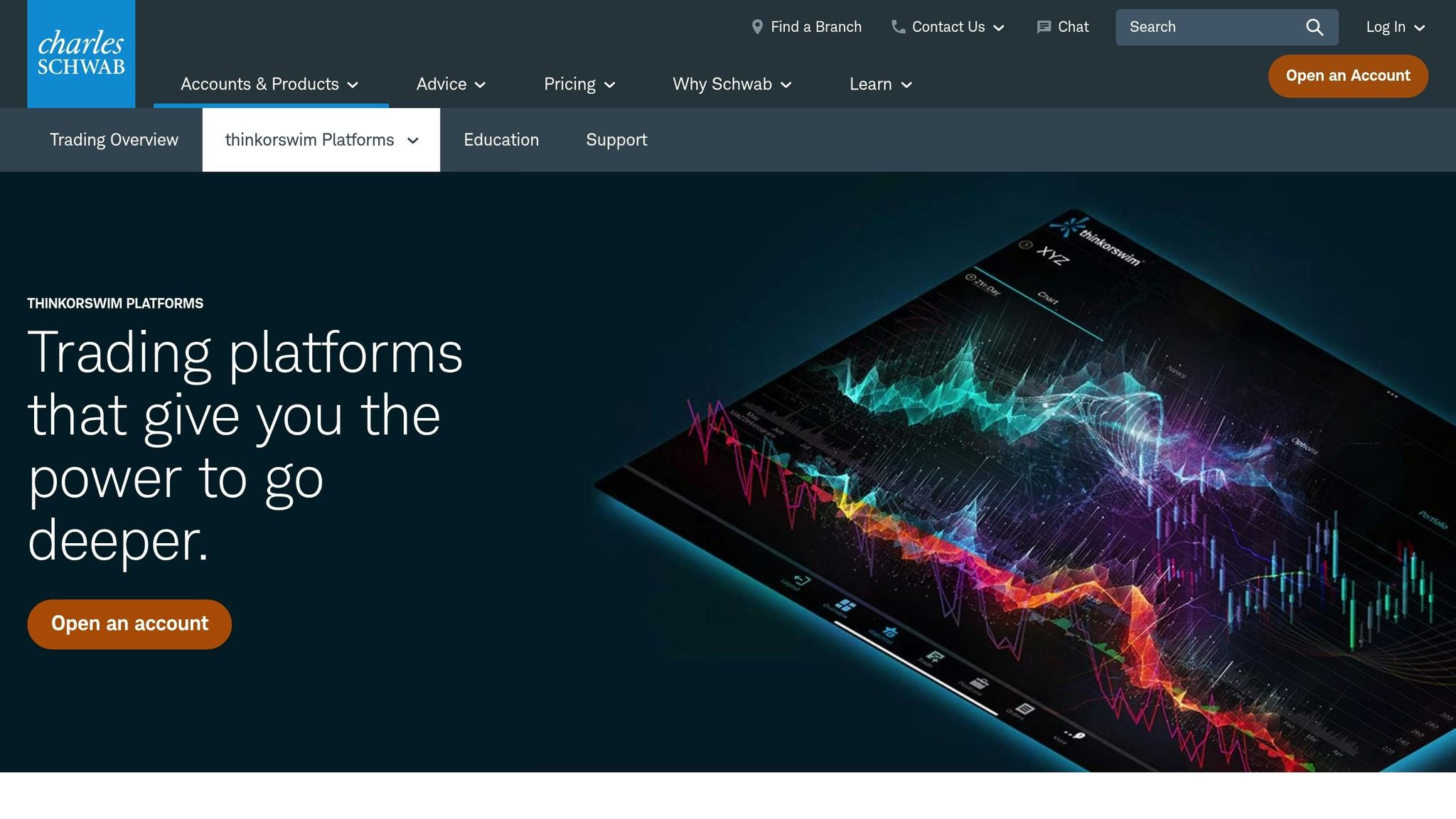
Hardware Requirements for ThinkorSwim
To get the most out of ThinkorSwim, you’ll need hardware that can handle real-time data processing without breaking a sweat. Every component of your setup plays a role in ensuring smooth, responsive trading. Let’s dive into the ideal specifications for the CPU, RAM, storage, and graphics card to run ThinkorSwim efficiently.
CPU Requirements and Recommendations
The CPU is the backbone of ThinkorSwim’s performance. Since the platform relies heavily on a single thread, clock speed is far more critical than the number of cores. While an Intel Core i3 or AMD Ryzen 3 might work for basic tasks, you’ll likely encounter slowdowns during peak market hours. For a smoother experience, especially with complex charts and indicators, an Intel Core i7 or AMD Ryzen 7 is a better choice.
Take, for example, the Intel Core i5-10600K (4.10GHz) or the i7-8700. These CPUs demonstrate how higher clock speeds improve chart rendering and data updates. If you’re running multiple charts or using advanced studies, upgrading to a faster CPU can make a noticeable difference, especially during high-traffic periods like market open. Bottom line: prioritize clock speed over core count.
RAM Requirements and Configuration
ThinkorSwim needs at least 16GB of RAM to handle multiple charts and studies without lag. However, for those managing heavy workloads or trading during active market hours, 32GB of RAM is the sweet spot for optimal performance.
Here’s a quick look at recommended memory allocations based on your system’s total RAM:
- 4GB: 512MB–1,536MB
- 8GB: 1,024MB–3,072MB
- 16–32GB: 4,096MB–6,144MB
ThinkorSwim support suggests setting the platform’s maximum memory usage to about 25% of your total RAM. For a system with 32GB, this means allocating around 8,192MB, though internal platform limits mean going beyond 6,144MB may not yield much improvement.
As explained by MerryDay, an admin at useThinkScript:
"The ToS app is limited by being single-threaded. All my watchlists, charts, detached widgets are requesting updates at the same time through that single core. By having a lower memory setting, the ToS app is clearing memory constantly; which allows each request to be processed with the full use of my memory".
Storage Options and Performance Impact
Your storage setup can significantly impact ThinkorSwim’s speed. Tasks like loading historical data, booting up, or switching between charts are far quicker with an NVMe SSD, which transfers data at 3,000–3,500 MB/s, compared to the sluggish 30–150 MB/s of traditional HDDs.
Here’s a comparison:
- SSD: Boots in 10–13 seconds, transfers a 50GB file in about 60 seconds.
- HDD: Boots in 30–40 seconds, takes 11 minutes for the same file.
SSDs also consume less power (2–3 watts vs. 6–7 watts for HDDs), run cooler, and are more reliable. For storage capacity, a 1TB or larger drive is recommended to accommodate your operating system, ThinkorSwim installation, and historical data.
Graphics Card Requirements for Multi-Monitor Trading
If you’re running ThinkorSwim on multiple monitors, a dedicated graphics card is essential. Integrated graphics often struggle to keep up with the demands of real-time chart updates on several screens. To ensure smooth performance, look for a card with at least 8GB of VRAM.
For example, a mid-range GPU can handle dual 4K monitors with ease. However, if your setup involves four or more monitors or ultra-high resolutions, consider investing in a higher-end graphics card to avoid any hiccups.
Operating System Compatibility
ThinkorSwim is compatible with Windows, macOS, and Linux, but how well it performs can vary depending on the operating system.
Windows delivers the best experience for ThinkorSwim, offering full feature support and optimal performance. If you’re using Windows, it’s recommended to run Windows 10 or later for the smoothest operation. The platform runs natively on Windows, which means fewer technical hurdles and better integration with hardware capabilities. This native support is a key factor behind its consistent performance on the platform.
macOS users, on the other hand, may encounter some challenges, particularly with Apple Silicon devices. ThinkorSwim requires macOS 13 or newer, but it doesn’t yet offer native support for M1 or M2 Macs. This can lead to lag or other performance issues.
"If you want trade for a living, go windows. Windows 11 is pretty solid, much better than previous Windows. TOS on Mac is laggy, you’re going to lose $ trading."
- InternationalRow8437
That said, some macOS users have reported good performance when using configurations like 16GB of RAM and running multiple charts. Interestingly, internet speed can sometimes play a bigger role than the hardware itself. For example, in October 2023, a user with macOS Sonoma on a Mac Mini M2 reported that ThinkorSwim froze during startup. They discovered that opening Firefox first allowed the platform to load properly behind the browser window (Source: Apple Community, 2023).
Linux comes with its own set of challenges. Running ThinkorSwim on Linux requires installing Zulu OpenJDK 21 for the platform to work correctly. However, as Charles Schwab notes:
"For clients intending to run thinkorswim on Linux, Solaris, or other Unix variants, We have no official support for configuring these operating systems."
- Charles Schwab
Despite the lack of official support, some Linux users have managed to get ThinkorSwim running by creating custom executable scripts and ensuring the correct Java version is installed. However, this approach requires technical know-how and a willingness to troubleshoot.
Ultimately, your choice of operating system should align with your comfort level and performance needs. For live trading, Windows remains the most reliable option due to its native compatibility and smoother performance.
ThinkorSwim Performance Optimization Methods
Getting the most out of ThinkorSwim means tweaking its settings and your system to boost speed and cut down on delays during trading. Here’s how to fine-tune its performance.
Memory Settings and Clearing Cache
ThinkorSwim’s performance depends heavily on how memory is allocated, especially during busy trading sessions. Adjusting the Java memory settings to fit your system is key.
To do this, click the settings cog on the login screen. Allocate about 25% of your system’s RAM – so, for a system with 32 GB of RAM, set it to around 8,192 MB. Be careful not to overdo it, as allocating too much memory can waste resources, while too little may cause crashes.
Take advantage of the built-in garbage collection feature to free up memory without restarting the platform. Navigate to the "Help" tab, select "System", and you’ll see details about your memory usage. Click "Collect garbage" to clear unused memory when needed.
Clearing cached data can also make a difference. Log out of ThinkorSwim, close the program, and go to the ThinkorSwim folder (usually found at C:\\Program Files\\thinkorswim). Delete the ‘usergui’ folder to remove old cache files. When you restart the platform, fresh cache files will be created automatically.
Additionally, remove any custom scripts you no longer need. Open the Studies menu, click the dropdown in the search bar, select "User Defined", and delete unused scripts. This can help reduce unnecessary strain on the system.
Once memory is optimized, you can focus on display settings to maximize your hardware’s capabilities.
Multi-Monitor Setup for Better Workflow
A well-organized multi-monitor setup can make trading much smoother. To get the most out of it, ensure your graphics card supports all the monitors you plan to connect.
Here’s a suggested setup for your monitors:
- Primary monitor: Use this for 5-minute charts to monitor active trades.
- Secondary monitor: Display daily and weekly charts to analyze trends.
- Third monitor: Keep an eye on closed trades, profit and loss, and account details.
- Fourth monitor: Use this for a web browser, email, and news feeds.
Place your most-used tools on the primary monitor to minimize eye movement and speed up decision-making. ThinkorSwim’s layout management features allow you to save different configurations for research and live trading, making it easy to switch between setups.
If you’re building a trading computer, aim for a processor that can handle real-time data, at least 16 GB of RAM, and a dedicated graphics card to support multiple displays.
Optimizing Your Network for Low Latency
A fast and stable network setup is essential for timely order execution and smooth platform performance. Latency – the delay between placing an order and its execution – can significantly impact your trading results.
For the best connection, use a wired Ethernet setup instead of WiFi to avoid interference. A fiber-optic internet connection is ideal, offering better speed and stability than cable or DSL. Look for high-speed internet providers to ensure your connection can handle the demands of active trading.
If you need even lower latency, consider using a trading VPS (Virtual Private Server). This positions your platform closer to exchange data centers, cutting down on delays. Additionally, if your router supports Quality of Service (QoS) settings, configure it to prioritize market data over less critical traffic.
Lastly, choosing a broker that provides fast execution and direct market access can further reduce the time between placing and executing orders, giving you a smoother trading experience.
sbb-itb-24dd98f
Trading Computer Setup Examples
Building on the hardware recommendations and performance optimizations we’ve discussed, here are three example setups tailored for ThinkorSwim users. Each configuration is designed to suit a specific trading style and budget, offering practical solutions for traders at different levels.
Budget Trading Computer Build
This setup is perfect for beginners or those with moderate trading needs, handling standard charting, paper trading, and real-time data feeds with ease.
Core Components:
- Processor: AMD Ryzen 5 5500U or Intel Core i5-12400F
- RAM: 32 GB DDR4 (expandable to 64 GB)
- Storage: 1 TB NVMe SSD
- Graphics: NVIDIA RTX 3060 or RTX 3070 Ti
- Monitors: Supports up to 4 displays
Costing between $1,300 and $1,500, this build delivers reliable performance for entry-level ThinkorSwim users. The Ryzen 5 processor ensures solid single-threaded performance, which is crucial for ThinkorSwim’s operations, while 32 GB of RAM keeps things running smoothly even with multiple charts open.
"You need hardware. You need enough RAM, enough processor speed, and a large enough hard drive to power your day trading workflow." – Bobby Samuels, Contributor
The 1 TB NVMe SSD ensures quick software loads and efficient handling of real-time data streams, while the capable GPU supports multiple monitor setups. Compared to HDDs, SSDs significantly enhance the speed of trading applications and data retrieval.
Professional Day Trading Computer
This configuration is designed for active day traders managing complex strategies and requiring rapid execution speeds.
Core Components:
- Processor: Intel Core i9-13900KF (24-core) or AMD Ryzen 9 7900X
- RAM: 64 GB DDR5 (expandable to 128 GB)
- Storage: 2 TB NVMe SSD + 1 TB backup SSD
- Graphics: NVIDIA RTX 4070 Ti or RTX 4090
- Monitors: Supports 6–8 displays
Priced between $2,500 and $4,000, this setup offers the power and flexibility needed for professional trading. The Intel i9 processor’s high clock speeds excel in ThinkorSwim’s single-threaded tasks, while its multiple cores handle background processes efficiently.
With 64 GB of RAM, this build can easily support additional trading tools, live news feeds, and multiple browser tabs without performance dips. The robust GPU enables support for extensive multi-monitor setups – many professional traders use six to eight displays for monitoring various markets and strategies.
Faster processing speeds also help reduce slippage by ensuring orders are executed more quickly, which is critical for day traders.
High-Performance Trading Workstation
For those engaged in algorithmic trading, high-frequency strategies, or institutional-level operations, this setup offers unmatched performance and reliability.
Core Components:
- Processor: AMD Threadripper PRO 5995WX (64-core) or Intel Xeon W-3400 series
- RAM: 128 GB ECC DDR5 (expandable to 512 GB)
- Storage: 4 TB NVMe SSD array in RAID configuration
- Graphics: Dual NVIDIA RTX 4090 or professional Quadro cards
- Network: 10 Gigabit Ethernet with redundant connections
This high-end workstation starts at $8,000 and can exceed $15,000 for fully customized builds. The AMD Threadripper PRO processor, with its 64 cores, handles complex calculations, extensive backtesting, and simultaneous operation of multiple trading platforms. ECC RAM ensures data integrity during critical operations, while RAID storage arrays combine speed with redundancy, safeguarding data even in the event of a drive failure.
Dual high-performance GPUs support massive monitor arrays, with some traders using 12 or more displays for comprehensive market monitoring. Redundant network connections ensure uninterrupted trading, even if the primary internet connection fails.
Many traders using these setups also integrate trading VPS (Virtual Private Server) solutions for optimized ThinkorSwim performance. VPS options provide enhanced security, scalable resources, and reduced latency. For those requiring the fastest execution times, co-locating systems near major exchanges or utilizing dedicated trading networks can make a significant difference.
System Maintenance and Problem Solving
Keeping your trading systems in top shape is crucial for smooth and reliable operations. Regular maintenance not only ensures optimal performance but also helps you catch potential issues before they disrupt your workflow.
Temperature Control and Cooling
High-performance trading systems, especially those running multiple monitors and processing real-time market data, can generate a lot of heat. Proper cooling is essential to maintain consistent performance and prevent damage.
CPU Temperature Management
Intel CPUs come equipped with built-in thermal management features to adjust operating frequencies when cooling isn’t sufficient. As Mark Gallina, System Thermal & Mechanical Architect at Intel, explains:
"Intel® CPUs have very robust thermal management features that quickly adjust operating frequencies to reduce power when the system cooling solution is insufficient".
Efficient cooling is critical to avoid overheating. Gallina further notes:
"During normal operation, the transistors inside a CPU convert electrical energy into thermal energy (heat). This heat increases the temperature of the CPU. If an efficient path for that heat doesn’t exist, then the CPU will exceed its safe operating temperature".
Choosing the Right Cooling Solution
The type of cooling system you need depends on your setup. Air cooling is often sufficient for budget or mid-range systems, while high-performance workstations benefit from liquid cooling, which provides better heat dissipation.
Optimizing Airflow
Good airflow inside your computer case prevents hot spots and ensures efficient cooling. Use front intake fans and rear or top exhaust fans to create positive airflow. Proper cable management also plays a role – keep cables tidy and out of airflow paths to improve ventilation and reduce dust buildup.
Monitoring Temperatures
Keep an eye on CPU and GPU temperatures using monitoring software, especially during trading hours. Make sure your system stays within the safe temperature range specified by your hardware manufacturer. Regularly clean heat sinks and fans using compressed air to maintain cooling efficiency.
Software Updates and Driver Management
Hardware maintenance is only part of the equation – keeping your software updated is equally important for smooth performance and stability. Regular updates help address security vulnerabilities, improve compatibility, and enhance overall system performance.
Operating System Updates
Enable automatic security updates for your operating system and schedule major updates during non-trading hours to avoid disruptions.
Java Runtime Environment
Since ThinkorSwim relies heavily on Java, it’s essential to keep the Java Runtime Environment up to date. Oracle releases quarterly updates to address security issues and improve performance, so always download updates directly from Oracle’s website.
System Optimization
Streamline your system by removing unnecessary startup programs to reduce boot times and free up resources. Disable nonessential background services to lower CPU usage. Automated tools like Storage Sense can also help by clearing redundant files, ensuring your system runs efficiently.
Once your software is up to date and optimized, focus on monitoring your system’s performance to quickly identify and resolve any bottlenecks.
Performance Monitoring and Diagnostics
Monitoring your system’s performance is essential to maintaining seamless trading operations. It allows you to spot bottlenecks and address them before they affect your workflow.
ThinkorSwim Monitor Tab
The ThinkorSwim Monitor tab is a valuable tool for tracking trading activity and account status. The Activity and Positions subtab provides a real-time view of working, filled, and canceled orders, helping you stay on top of order execution. The Account Statement subtab offers historical data, such as cash balances and order history, to help you analyze performance trends.
System Resource Monitoring
Use tools like Windows Task Manager to keep an eye on CPU, memory, and disk usage during trading sessions. If you notice consistently high resource usage, consider closing unnecessary applications or upgrading your hardware to meet system demands.
Network Performance Monitoring
A stable network connection is critical for timely order execution. Use monitoring tools to regularly check your network latency and bandwidth, ensuring your connection remains reliable and responsive.
Diagnostic Tools
Tools like the Windows Performance Toolkit can help you analyze system performance and identify bottlenecks. Additionally, review the Windows Event Viewer periodically to catch hardware or driver issues.
"Regular maintenance ensures your computer operates at peak efficiency".
Lastly, set your power settings to "High Performance" mode to ensure your CPU operates at full capacity during intensive trading sessions. While this may lead to higher power consumption and heat generation, it ensures consistent processing power for real-time data analysis and order execution.
Final Recommendations for ThinkorSwim Systems
To get the best performance from your ThinkorSwim system, focus on key hardware components like a high clock speed CPU, sufficient memory, fast SSDs, and reliable graphics capabilities.
"Thinkorswim is a single-threaded application. It requires a processor that can push the computational limits so that real-time data is processed and displayed on the chart as quickly as possible." – TradingComputers.com
Choose the right processor. Since ThinkorSwim relies on single-threaded performance, prioritize CPUs with high single-core speeds over those with more cores. For example, a quad-core CPU running at 4.0 GHz will outperform an eight-core CPU at 2.5 GHz when running this platform.
Allocate memory wisely. Set ThinkorSwim’s memory usage to a minimum of 512 MB and a maximum of 6,144 MB. This ensures smooth operation without overloading your system. Additionally, pair your memory setup with efficient storage and graphics solutions to avoid bottlenecks.
Upgrade to M.2 SSDs. These drives significantly reduce lag when loading ThinkorSwim or switching between charts. Ensure your SSD and GPU meet the platform’s recommended specs to handle data processing seamlessly.
Keep your system in peak condition. Regular maintenance is critical for sustained performance. Update your operating system and drivers, disable unnecessary startup programs, and perform routine disk cleanups. If you’re using an SSD, enable TRIM instead of running defragmentation tools to maintain drive health.
Optimize ThinkorSwim settings. Small adjustments can make a noticeable difference. Clear old chart drawings regularly to prevent slowdowns. Use the platform’s built-in garbage collection feature (Help > System > Collect Garbage) to free up memory during long sessions. If persistent issues arise, deleting the usergui directory can force a reinstallation of updates, often resolving performance problems.
Ensure a stable network connection. A reliable network is crucial for real-time trading. Power cycle your router monthly by unplugging it for at least 30 seconds, and double-check that Ethernet connections are secure. Be aware that wireless connections can introduce latency, which may affect order execution timing.
Ultimately, your hardware setup should reflect your trading style and frequency. Whether you’re a scalper making rapid trades or a swing trader with a slower pace, your system needs to match your demands. Treat your technology as a business investment, and maintain it with the same discipline you apply to your trading. By integrating these hardware choices and maintenance practices, you’ll create a setup that supports efficient and low-latency trading.
FAQs
What are the advantages of using a dedicated graphics card for a multi-monitor setup with ThinkorSwim?
Using a dedicated graphics card for a multi-monitor ThinkorSwim setup can make a world of difference. It delivers smooth performance across multiple high-resolution screens, which is crucial when you’re juggling detailed charts, live data, and various trading tools all at once. With a dedicated GPU, you also get support for higher refresh rates and sharper visuals, cutting down on lag and making your trading experience more responsive.
Another big plus? It takes the load off your CPU by handling all the graphical processing. This means you can run ThinkorSwim alongside other apps – like your browser or analysis software – without your system grinding to a halt. For traders who depend on speed and precision, a dedicated graphics card is more than just a luxury; it’s a key part of keeping their workflow efficient and reliable.
How can I improve ThinkorSwim’s performance on a Mac with Apple Silicon?
For optimal performance using ThinkorSwim on a Mac with Apple Silicon, always ensure you’re running the latest version of the software. The platform has been fine-tuned to work seamlessly with Apple Silicon devices. If you’re dealing with heavy trading activity, consider adjusting ThinkorSwim’s memory settings to allocate extra resources. Using a multi-monitor setup can also enhance your multitasking and overall trading experience.
Keep your macOS updated to the latest version to take advantage of system improvements. Additionally, close unnecessary background apps to free up valuable system resources. Regularly clearing out unused files and keeping an eye on your Mac’s performance can go a long way in maintaining smooth and efficient operation.
How can I optimize my computer setup for faster performance and low latency when using ThinkorSwim?
How to Boost ThinkorSwim Performance
If you want ThinkorSwim to run faster and with less lag, start by making sure your computer is up to the task. Aim for at least 16GB of RAM and a multi-core processor – these are key for managing real-time data, multiple charts, and advanced trading tools without hiccups. Adding a solid-state drive (SSD) can also make a big difference, as it speeds up data access.
Next, tweak the platform’s memory allocation settings. By increasing the memory usage limits in ThinkorSwim’s settings, you can ensure smoother performance, especially during heavy use. Don’t forget about your internet connection – a stable, high-speed connection is essential. A wired Ethernet connection is often more reliable and faster than Wi-Fi, helping to reduce latency.
Lastly, keep your workspace organized. Use tools like the active trader window for quick order execution, and close any unnecessary programs running in the background to free up your computer’s resources. A clean, focused trading setup not only helps with performance but also makes your trading experience more efficient.



